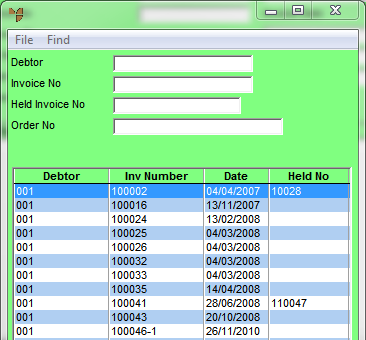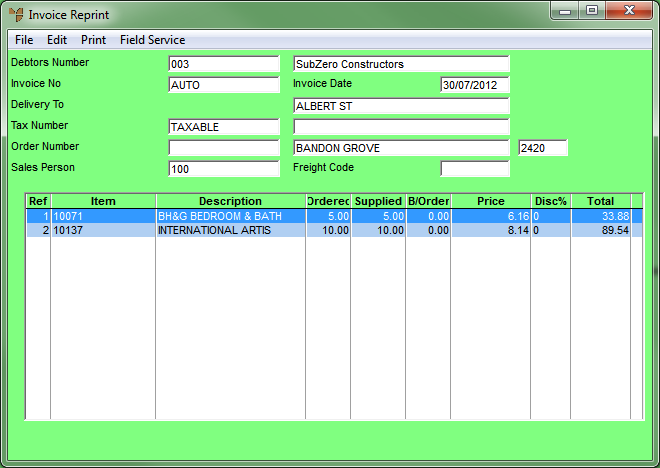Recalling the Invoice to be Reprinted
You can search for invoices, batched invoices, consignment transfer dockets or supply chain orders in the following ways and then view, reprint or post changes to the orders as required.
|
|

|
Reference
For more information about:
|
- Select SALES | REPRINT INVOICE.
Micronet displays the Invoice Reprint screen.
- Select FILE and then select one of the following options:
- SEARCH BY DEBTOR – to search for an invoice by debtor ID
- SEARCH BY INVOICE – to search for an invoice by invoice number
- BATCHED INVOICE BY DEBTOR – to search for a batched invoice by debtor ID
- BATCHED INVOICE BY INVOICE – to search for a batched invoice by invoice number
- CONSIGNMENT TRANSFER BY DEBTOR – to search for a consignment transfer docket by debtor ID
- CONSIGNMENT TRANSFER BY SLIP NUMBER – to search for a consignment transfer docket by transfer docket number
- SUPPLY CHAIN ORDER BY DEBTOR – to search for a supply chain order by debtor ID (2.8 feature)
- SUPPLY CHAIN ORDER BY SLIP NUMBER. – to search for a supply chain order by order number (2.8 feature).
Micronet displays a selection screen with a list of invoices. If you selected one of the options for batched invoices, consignment transfers or supply chain orders, only invoices of that type will be displayed. The filter fields at the top of the screen will also vary slightly depending on the option you selected.
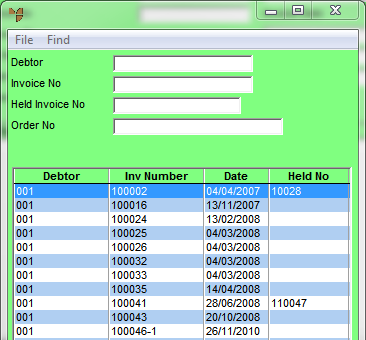
- If required, you can filter the list of invoices by entering details in the fields at the top of the screen, e.g. you can enter a Debtor number or Invoice No.
Micronet displays the invoices matching any criteria you entered.
- Double-click on the invoice you want to load, or select an invoice and press the Enter key.
Micronet displays the invoice details on the Invoice Reprint screen.
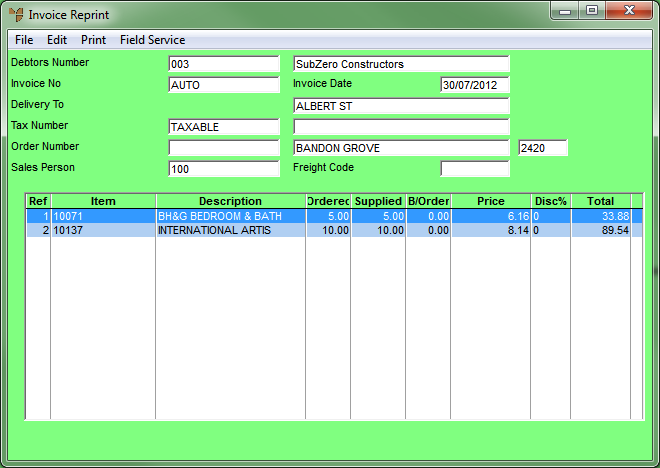
- Continue reprinting the invoice by completing the steps required in the "Reprint Invoice Overview".